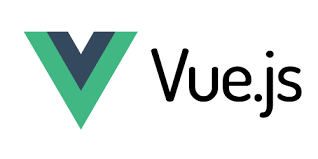Using the <img> Tag, Understanding Image Formats
Images and icons are essential elements for any website, providing a visual touch that enhances the user experience. In this section, we’ll cover how to insert images and icons into your HTML document, understand different image formats, and explore the use of icons on your webpage.
Inserting Images Using the <img> Tag
The <img> tag is used to display images in an HTML document. It’s an inline element and does not have a closing tag. You can control the image size, alternative text, and other properties using attributes.
Basic Structure:
<img src="image.jpg" alt="Description of the image" height="100" width="100">Key Attributes:
Example:
<!DOCTYPE html>
<html>
<head>
<title>Welcome to My Website</title>
</head>
<body>
<img src="new.jpg" alt="New Image" height="100" width="100">
</body>
</html>Importance of the alt Attribute:
- SEO: The
alttext helps search engines understand the image content. - Accessibility: It provides descriptions for screen readers used by visually impaired users.
Understanding Different Types of Image Formats
Choosing the right image format is crucial for optimizing website performance. Here are some commonly used formats and their characteristics:
1. GIF (.gif)
- Full form: Graphics Interchange Format.
- Use: Best for animations or simple images with limited colors.
- Advantages: Supports animations, small file size.
- Limitations: Limited to 256 colors, lower image quality for detailed images.
Example:
<img src="image.gif" alt="Animated image">2. PNG (.png)
- Full form: Portable Network Graphics.
- Use: Ideal for transparent images or those requiring high-quality detail.
- Advantages: Lossless compression, supports transparency.
- Limitations: Larger file sizes compared to JPEG.
Example:
<img src="image.png" alt="Transparent image">3. JPEG (.jpeg/.jpg)
- Full form: Joint Photographic Experts Group.
- Use: Best for photos or images with many colors and gradients.
- Advantages: Excellent quality, smaller file size due to lossy compression.
- Limitations: No support for transparency, lossy compression reduces quality.
Example:
<img src="image.jpg" alt="Photo image">4. WEBP (.webp)
- Full form: Web Picture format.
- Use: Optimized for web use with lossy and lossless compression, offering excellent performance.
- Advantages: Smaller file size, supports transparency and animation.
- Limitations: Not supported by older browsers (e.g., Internet Explorer).
Example:
<img src="image.webp" alt="Optimized web image" width="400">Comparing Image Formats:
| Format | Compression Type | Supports Transparency | Supports Animation | Use Case | Browser Support |
|---|---|---|---|---|---|
| GIF | Lossy (limited) | ✅ Yes | ✅ Yes | Simple animations | Supported by all browsers |
| PNG | Lossless | ✅ Yes | ❌ No | High-quality, transparent images | Supported by all browsers |
| JPEG | Lossy | ❌ No | ❌ No | Photos, large images | Supported by all browsers |
| WEBP | Lossy/Lossless | ✅ Yes | ✅ Yes | Optimized for web, faster loading | Supported by most modern browsers (Chrome, Edge, Firefox, Safari) |
When to Use Each Format:
- Use
- Use
- Use
- Use
Using Icons in HTML
Icons are an essential visual tool for modern web design. They enhance user interfaces and make websites visually appealing. You can use different methods to add icons to your site, such as using icon libraries, SVGs, or image files.
Using Font Awesome Icons (Icon Library)
Font Awesome is one of the most popular icon libraries. It provides a wide range of scalable vector icons that can be customized using CSS.
- Link the Font Awesome CDN in your
<link rel="stylesheet" href="https://cdnjs.cloudflare.com/ajax/libs/font-awesome/6.0.0-beta3/css/all.min.css"> - Use icons with the
<i class="fas fa-home"></i> <!-- Home icon --> <i class="fab fa-twitter"></i> <!-- Twitter icon -->
Example:
<!DOCTYPE html>
<html>
<head>
<title>Welcome to My Website</title>
<link rel="stylesheet" href="https://cdnjs.cloudflare.com/ajax/libs/font-awesome/6.0.0-beta3/css/all.min.css">
</head>
<body>
<i class="fas fa-home"></i> Home
<i class="fab fa-twitter"></i> Twitter
</body>
</html>Using SVG Icons
SVG (Scalable Vector Graphics) is another way to add icons to your site. SVGs are vector-based, meaning they can scale to any size without losing quality.
- Embedding an SVG directly in HTML:
<svg width="100" height="100" xmlns="http://www.w3.org/2000/svg"> <circle cx="50" cy="50" r="40" stroke="black" stroke-width="3" fill="blue" /> </svg> - Linking to an SVG file:
<img src="icon.svg" alt="Icon" width="100" height="100">
Using Image Files for Icons
If you’re using image files (like PNG or JPEG) for icons, you can use the <img> tag to display them, just like any other image.
<img src="icon.png" alt="Icon" width="50" height="50">Conclusion
- Image formats: Choose the right image format based on the content of the image and its use case (e.g., GIF for animations, PNG for transparent images, JPEG for photos, and WEBP for optimized images).
- Icons: Use icon libraries like Font Awesome for scalable vector icons, SVGs for resolution-independent images, or traditional image files for icons.
By understanding the differences between image formats and how to implement icons in your HTML, you can create visually appealing, performance-optimized websites.