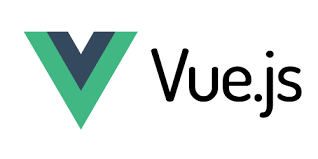📚 Using Hyperlinks in HTML
In the world of web development, hyperlinks play a crucial role in connecting pages and making navigation across websites possible. The hyperlink, represented by the <a> tag in HTML, is the key element that allows users to move from one page to another. This is the foundation of the web, where millions of interconnected pages and documents are just a click away.
In this chapter, we’ll explore everything you need to know about hyperlinks, including their syntax, usage, attributes, and advanced techniques like anchor links and links that open in new tabs.
🔗 1. What is a Hyperlink?
A hyperlink is a reference or navigation element that connects one web page to another. The most common form of hyperlink is the clickable text or image that leads to a different URL.
The <a> (anchor) tag is used to define hyperlinks in HTML. The key part of a hyperlink is the href attribute, which specifies the destination of the link.
Basic Syntax of a Hyperlink
-
<a>: The anchor tag, which defines a hyperlink. -
href: The hyperlink reference, which specifies the destination URL. -
Link Text: The clickable text that appears to the user.
🖥️ 2. Example of a Simple Hyperlink
Here is a simple example of a hyperlink that takes the user to a different webpage:
In this example:
-
href="http://www.acesoftech.com/": The destination URL is provided in thehrefattribute. -
<a>Visit Acesoftech</a>: This is the clickable text that users will see.
🖱️ 3. Opening Links in a New Tab
By default, when a user clicks on a hyperlink, the current page is replaced with the target page. However, if you want the link to open in a new tab (or window), you can use the target="_blank" attribute.
Here is an example:
-
target="_blank": This tells the browser to open the link in a new tab. It’s useful when you want to keep the user’s current page open while allowing them to explore a new one.
🔴 4. Link States: Unvisited, Visited, and Active
By default, links are styled in the following way in all modern browsers:
-
Unvisited Link: Underlined and blue.
-
Visited Link: Underlined and purple.
-
Active Link: Underlined and red.
You can customize these styles using CSS to make your website look more polished and aligned with your design preferences.
CSS Example:
💬 5. Creating Anchor Links
Anchor links, also known as bookmark links, allow users to navigate to a specific section within the same page. This is especially useful for long pages with multiple sections.
Anchor Links Syntax:
-
First, you create an anchor by giving an element an
idattribute. -
Then, you create a link that references the
idof that element.
Example:
In this example:
-
<a href="#tips">Jump to Good Tips</a>: This link will take the user to the section with theid="tips". -
<h2 id="tips">Good Tips Here</h2>: This is the destination anchor point where the link will jump.
🎨 6. Styling Links
You can style links to change their appearance based on their state, like when the user hovers over the link, or when the link has been visited.
Here’s how to style links using CSS:
🔄 7. Linking to an Email Address
You can create a link that opens the user’s default email client and starts composing an email by using the mailto: protocol.
Example:
This will prompt the user to open their email client with the recipient already filled in.
🔗 8. Linking to a Specific File or Download
You can link directly to a file (such as a PDF or image) that a user can download by using the appropriate file URL.
Example:
-
download: This attribute triggers the download of the file when the user clicks on the link.
⚙️ 9. Summary of <a> Tag Attributes
| Attribute | Description |
|---|---|
href |
Specifies the URL of the page the link goes to. |
target |
Defines where the linked document will open (_blank, _self). |
id |
Used to create anchor links within the same document. |
download |
Specifies that the target is a file to be downloaded. |
title |
Specifies additional information about the link (appears on hover). |
📚 10. Conclusion
Hyperlinks are one of the most fundamental building blocks of the web. They connect the diverse content of the World Wide Web, allowing users to navigate between different pages and websites. The <a> tag in HTML is used to define hyperlinks, and with attributes like href, target, and download, you can create a variety of interactive, accessible, and user-friendly links for your web pages.
With this chapter, you should now be familiar with:
-
The basic syntax of creating hyperlinks.
-
Advanced techniques like anchor links and opening links in new tabs.
-
Styling links and customizing their behavior.
By mastering these techniques, you can make your webpages more interactive and easier to navigate.