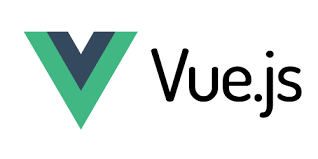Understanding Data Binding in Angular: A Complete Guide
Data binding is at the heart of Angular’s architecture. It allows dynamic interaction between the application logic (component) and the user interface (template). In this comprehensive guide, we explore Angular 20 data binding in great detail, covering the different types including one-way binding in Angular, two-way binding, event binding, and property binding. Whether you’re just getting started or refining your Angular skills, this guide will help you master how data flows between the model and view in Angular applications.
What is Data Binding?
Data binding is a powerful feature in Angular that enables synchronization between the user interface (UI) and the component logic. With Angular’s data binding mechanisms, developers can bind HTML elements to component properties, respond to user events, and manage dynamic UI changes efficiently. This process helps eliminate the need for manual DOM manipulation and ensures that your application is both clean and maintainable.
At its core, Angular data binding is a mechanism for coordinating what users see in the browser with what’s happening behind the scenes in your TypeScript code. In Angular 20 and beyond, the data binding system is even more optimized, making it easier to create reactive, responsive applications with minimal code.
Angular provides several data binding techniques:
- Interpolation: {{ data }}
- Property Binding: [property]=”value”
- Event Binding: (event)=”handler()”
- Two-Way Binding: [(ngModel)]=”value”
These approaches form the basis of building robust Angular components and templates.
Each of these plays a vital role in how Angular apps react and update to user interactions and changes in application data.
One-Way Data Binding
1. Interpolation
Interpolation is one of the most commonly used data binding techniques in Angular. It allows you to embed expressions into your HTML template using double curly braces {{ }}.
Syntax:
<h1>{{ title }}</h1>
Component:
export class AppComponent {
title = 'Welcome to My Angular App';
}
What Can You Do with Interpolation?
- Access component properties
- Evaluate arithmetic or string expressions
- Invoke methods (not recommended for complex logic)
Example:
<p>{{ 5 + 5 }}</p> <!-- Outputs: 10 -->
<p>{{ getTitle() }}</p> <!-- Outputs method result -->
Note: Use methods in interpolation sparingly as they are called frequently during change detection.
2. Property Binding in Angular
Property binding lets you bind values from the component to DOM element properties. It’s more flexible than interpolation, especially when interacting with HTML attributes and native properties like src, value, disabled, etc.
Syntax:
<img [src]="imageUrl">Component Example:
export class AppComponent {
imageUrl = 'assets/banner.jpg';
}You can also use property binding with:
[disabled]– Disable form inputs conditionally[value]– Set the input’s value[checked]– Pre-check a checkbox[hidden]– Show or hide elements dynamically
Example:
<input [value]="username">Interpolation vs Property Binding in Angular
Both techniques send data from the component to the template, but they are used in different scenarios.
| Aspect | Interpolation | Property Binding |
|---|---|---|
| Syntax | {{ expression }} |
[property]="expression" |
| Direction | One-way (Component ➝ Template) | One-way (Component ➝ DOM property) |
| Best For | Inserting plain text | Setting native element properties |
| Limitations | Only works with strings | Can bind any type (boolean, object, etc.) |
Example Comparison:
<!-- Interpolation -->
<p>Welcome {{ studentName }}!</p>
<!-- Property Binding -->
<input [value]="studentName">StudentComponent – Full Angular Example
Here’s a complete working example to demonstrate how both interpolation and property binding work in Angular using a Student Profile.
student.component.ts
import { Component } from '@angular/core';
@Component({
selector: 'app-student',
templateUrl: './student.component.html',
})
export class StudentComponent {
studentName: string = 'Amit Sharma';
studentImage: string = 'assets/student.jpg';
isEnrolled: boolean = true;
}
student.component.html
<div class="student-card">
<h2>Student Profile</h2>
<!-- Interpolation -->
<p>Name: {{ studentName }}</p>
<!-- Property Binding -->
<img [src]="studentImage" alt="Student Image" width="150">
<p>
Enrollment Status:
<span [hidden]="!isEnrolled">✔ Enrolled</span>
<span [hidden]="isEnrolled">✘ Not Enrolled</span>
</p>
<label>Update Name:</label>
<input [value]="studentName">
</div>
When to Use Which Binding
- Use interpolation to display static or dynamic text inside HTML elements.
- Use property binding when working with input fields, image sources, links, and boolean flags (like
hiddenordisabled).
Choosing the right type of binding makes your application more efficient, readable, and easier to debug.
Note: Property binding is more suitable when working with actual element properties. Interpolation is ideal for content display within HTML.
When to Use Interpolation or Property Binding
- Use interpolation when inserting string values into inner text or inner HTML.
- Use property binding when you need to bind to an element’s native properties like
src,href,disabled,value, etc.
Choosing the correct binding technique makes your Angular app faster, cleaner, and easier to maintain.
3. Event Binding in Angular 20
Event binding enables interaction from the template to the component. You listen to user-generated events (like clicks, keystrokes, changes) and respond by executing a method defined in your component.
Syntax:
<button (click)="sayHello()">Click Me</button>app.ts
import { Component } from '@angular/core';
@Component({
selector: 'app-root',
standalone: true,
templateUrl: 'app.html'
})
export class App {
sayHello() {
alert('Hello Angular!');
}
}
app.html
<h2>Click Event Example</h2>
<button (click)="sayHello()">Click Me</button>Event binding is most commonly used with built-in DOM events but can also be used with custom events from child components.
Common Events in Angular:
(click)– Fires when an element is clicked(input)– Fires when the value of an <input> changes(keyup)– Fires when the user releases a key(change)– Fires when a value changes (especially for select/dropdown)
Real-World Example: Student Registration
students.ts
import { Component } from '@angular/core';
@Component({
selector: 'app-students',
standalone: true,
templateUrl: 'students.html'
})
export class Students {
submitted = false;
registerStudent() {
this.submitted = true;
alert('Student has been registered!');
}
}students.html
<h2>Student Registration</h2>
<button (click)="registerStudent()">Register</button>
<p *ngIf="submitted">Registration Successful!</p>
Two-Way Data Binding in Angular 20
Two-way data binding allows real-time synchronization between the component’s model and the UI. Angular provides this feature using the [(ngModel)] directive.
Syntax:
<input [(ngModel)]="username">Behind the Scenes:
<input [value]="username" (input)="username = $event.target.value">Setting Up Two-Way Binding
To use ngModel, import FormsModule into your standalone component:
import { FormsModule } from '@angular/forms';
@Component({
selector: 'app-root',
standalone: true,
imports: [FormsModule],
templateUrl: 'app.html'
})Real-World Example: Email Subscription
app.ts
import { Component } from '@angular/core';
import { FormsModule } from '@angular/forms';
@Component({
selector: 'app-root',
standalone: true,
imports: [FormsModule],
templateUrl: 'app.html'
})
export class App {
email = '';
submitted = false;
submitEmail() {
this.submitted = true;
alert('Subscribed with: ' + this.email);
}
}app.html
<h2>Subscribe to Newsletter</h2>
<input [(ngModel)]="email" placeholder="Enter your email">
<p>You typed: {{ email }}</p>
<button (click)="submitEmail()" [disabled]="!email">Submit</button>
<p *ngIf="submitted">Thank you for subscribing!</p>Comparison: Property vs Event vs Two-Way Binding
| Binding Type | Syntax | Direction | Best Use |
|---|---|---|---|
| Property Binding | [property]="value" |
Component ➝ Template | Set native DOM properties |
| Event Binding | (event)="handler" |
Template ➝ Component | Respond to user actions |
| Two-Way Binding | [(ngModel)]="value" |
Component ⇄ Template | Form inputs, live updates |
Each binding type serves a different purpose. Use them depending on whether you’re pushing data to the view, responding to events, or keeping both in sync.
This live syncing behavior is useful in forms, filters, and user inputs.
Attribute, Class, and Style Binding
1. Attribute Binding in Angular
Attribute binding is used when you want to bind standard HTML attributes dynamically in Angular.
It’s especially useful for non-DOM properties like aria-label, colspan, and role.
📌 Syntax:
<button [attr.aria-label]="ariaLabel">Click Me</button>✅ Why Use Attribute Binding?
Some HTML attributes do not map to DOM properties and cannot be set using property binding. Attribute binding lets you set these attributes dynamically.
For example:
aria-label– used for accessibilitycolspan– used in tablesrole– used to define roles for accessibilitycustom attributes– likedata-*
👨🏫 Real-World Example: Accessible Greeting Button
app.ts
import { Component } from '@angular/core';
import { FormsModule } from '@angular/forms';
@Component({
selector: 'app-root',
standalone: true,
imports: [FormsModule],
templateUrl: 'app.html'
})
export class App {
username = 'John Doe';
isDisabled = false;
get ariaLabel(): string {
return `Click to greet ${this.username}`;
}
greet() {
alert(`Hello, ${this.username}!`);
}
}
app.html
<h2>Attribute Binding Example</h2>
<label>
Username:
<input [(ngModel)]="username" placeholder="Enter your name">
</label>
<br><br>
<button
[attr.aria-label]="ariaLabel"
[disabled]="isDisabled"
(click)="greet()">
Greet User
</button>
<p>
<strong>aria-label:</strong> {{ ariaLabel }}
</p>
<p>
<label>
<input type="checkbox" [(ngModel)]="isDisabled"> Disable Button
</label>
</p>
🆚 Attribute Binding vs Property Binding vs Interpolation
| Binding Type | Syntax | Direction | Use Case |
|---|---|---|---|
| Attribute Binding | [attr.attribute]="value" |
Component ➝ Template | Set HTML attributes like aria-label, colspan |
| Property Binding | [property]="value" |
Component ➝ Template | Set DOM properties like disabled, checked |
| Interpolation | {{ value }} |
Component ➝ Template | Inject text inside HTML elements or attributes |
📝 Use attribute binding for HTML attributes that don’t map directly to properties,
property binding for DOM interactions,
and interpolation when displaying text content.
2. Class Binding
<div [class.active]="isActive"></div>
You can also bind multiple classes:
<div [ngClass]="{ 'active': isActive, 'error': hasError }"></div>
3. Style Binding
<p [style.color]="isError ? 'red' : 'green'">Message</p>
Multiple styles:
<div [ngStyle]="{ 'font-size': fontSize + 'px', 'color': fontColor }"></div>
Binding Data in Forms
Angular provides robust support for forms using two approaches:
- Template-driven forms (with
FormsModule) - Reactive forms (with
ReactiveFormsModule)
In both approaches, data binding is essential for:
- Capturing user input
- Validating fields
- Reacting to form status changes
Best Practices for Data Binding
- Avoid Method Calls in Interpolation
- They run during every change detection cycle.
- Use One-Way Binding Where Possible
- Easier to manage and debug than two-way binding.
- Keep Business Logic in Component
- Templates should focus on presentation.
- Use Strong Typing in Component
- Helps catch binding-related errors at compile time.
- Prefer
ngClassandngStylefor Dynamic Styling
Common Pitfalls
- Forgetting to import FormsModule
- Trying to use
[(ngModel)]on non-input elements - Using binding syntax incorrectly (e.g.,
{{[value]}}) - Using complex expressions in templates
Summary Table
| Binding Type | Direction | Syntax | Use Case |
|---|---|---|---|
| Interpolation | Component → View | {{ value }} |
Display simple text |
| Property Binding | Component → View | [property]="value" |
Bind to element properties |
| Event Binding | View → Component | (event)="handler()" |
Respond to user actions |
| Two-Way Binding | Component ⇆ View | [(ngModel)]="value" |
Sync input fields and component |
| Attribute Binding | Component → View | [attr.name]="value" |
Set standard HTML attributes |
| Class Binding | Component → View | [class.name]="expr" |
Apply CSS classes conditionally |
| Style Binding | Component → View | [style.prop]="value" |
Apply inline styles conditionally |
Final Thoughts
Mastering data binding is essential to building responsive and maintainable Angular applications. With a solid grasp of one-way and two-way binding, you’ll be able to:
- Keep your UI in sync with your component logic
- Create powerful forms and user inputs
- Build applications that respond fluidly to user interactions
Whether you’re developing a simple todo app or a complex enterprise dashboard, understanding Angular’s data binding system is the foundation you’ll build on.
Continue exploring with Angular Reactive Forms, Observables, and Change Detection to further deepen your understanding.
Thanks for reading! If you found this helpful, consider bookmarking or sharing this guide with other developers.