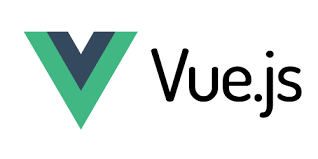Introduction
Uploading images is a common requirement in web applications. Laravel 11 makes it easy to handle image uploads with its built-in validation, file storage, and Eloquent ORM features.
In this tutorial, we will learn how to upload images in Laravel 11. We will cover:
- Setting up Laravel 11
- Creating a model and migration
- Building a controller for handling image uploads
- Validating and storing images
- Displaying uploaded images
By the end of this guide, you will have a fully functional image upload system.
Setting Up Laravel 11
Make sure you have Laravel 11 installed. If not, install it using Composer:
composer create-project --prefer-dist laravel/laravel laravel11uploadNavigate to your project directory:
cd laravel11uploadCreating a Model and Migration
We need a database table to store image paths. Let’s create a model along with a migration:
php artisan make:model Image -mOpen the generated migration file in database/migrations/ and update the up method:
public function up()
{
Schema::create('images', function (Blueprint $table) {
$table->id();
$table->string('title');
$table->string('image_path');
$table->timestamps();
});
}Run the migration to create the table:
php artisan migrateCreating the Image Model
Modify the Image.php model located in app/Models/Image.php:
namespace App\Models;
use Illuminate\Database\Eloquent\Factories\HasFactory;
use Illuminate\Database\Eloquent\Model;
class Image extends Model
{
use HasFactory;
protected $fillable = ['title', 'image_path'];
}This model allows mass assignment for title and image_path fields.
Creating a Controller
Generate a controller for handling image uploads:
php artisan make:controller ImageControllerModify ImageController.php in app/Http/Controllers/:
namespace App\Http\Controllers;
use Illuminate\Http\Request;
use App\Models\Image;
class ImageController extends Controller
{
public function index()
{
$images = Image::all();
return view('images.index', compact('images'));
}
public function create()
{
return view('images.create');
}
public function store(Request $request)
{
$request->validate([
'title' => 'required',
'image' => 'required|image|mimes:jpeg,png,jpg,gif|max:2048',
]);
$imageName = time() . '.' . $request->image->extension();
$request->image->move(public_path('uploads'), $imageName);
Image::create([
'title' => $request->title,
'image_path' => 'uploads/' . $imageName,
]);
return redirect()->route('images.index')->with('success', 'Image uploaded successfully');
}
}Defining Routes
Update routes/web.php to include routes for image upload:
use App\Http\Controllers\ImageController;
Route::get('images', [ImageController::class, 'index'])->name('images.index');
Route::get('images/create', [ImageController::class, 'create'])->name('images.create');
Route::post('images', [ImageController::class, 'store'])->name('images.store');Creating Blade Templates
Image Upload Form
Create resources/views/images/create.blade.php:
@extends('layouts.app')
@section('content')
<h1>Upload Image</h1>
<form action="{{ route('images.store') }}" method="POST" enctype="multipart/form-data">
@csrf
<input type="text" name="title" placeholder="Image Title" required>
<input type="file" name="image" required>
<button type="submit">Upload</button>
</form>
@endsectionDisplay Uploaded Images
Create resources/views/images/index.blade.php:
@extends('layouts.app')
@section('content')
<h1>Uploaded Images</h1>
@foreach ($images as $image)
<div>
<h2>{{ $image->title }}</h2>
<img src="{{ asset($image->image_path) }}" width="200" alt="{{ $image->title }}">
</div>
@endforeach
@endsectionRequired Blade Files
Ensure you have the following Blade files in resources/views/images/:
create.blade.php– Form for uploading images.index.blade.php– Displays uploaded images.layouts/app.blade.php– A layout file containing common structure and styling.
Summary
In this tutorial, we covered Laravel 11 image upload functionality. We:
- Created a model and migration for storing image paths
- Built a controller to handle image upload logic
- Implemented validation for uploaded images
- Stored images in the
public/uploadsdirectory - Displayed uploaded images on the frontend
By following these steps, you now have a fully functional image upload system. You can further enhance it by adding authentication, resizing images, or integrating a cloud storage service like AWS S3.
Happy coding! 🚀